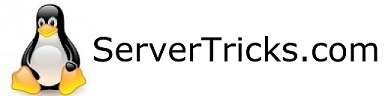I HIGHLY RECOMMEND YOU JUST DO NOT USE THIS VERSION OF PFSENSE. IF YOU USE VERSION >= 2.4 YOU WILL NOT HAVE TO MESS WITH THIS, AS THE LCDPROC APPLICATION HAS BEEN BROUGHT BACK TO THE REPOSITORY!
You can type these commands into the web GUI, via Diagnostics → Command Prompt → Execute Shell Command
Install the freetype2 library:pkg install -y print/freetype2Install LCDd, here is the x64:
pkg add https://servertricks.com/?dl_name=Software/lcdproc-0.5.7_2.txzor, if you use a 32-bit system:
pkg add https://servertricks.com/?dl_name=Software/lcdproc-0.5.7_2x32.txzInstall the LCDproc package for pfsense, here is the x64:
pkg add https://servertricks.com/?dl_name=Software/pfSense-pkg-LCDproc-0.10.3.txzor, if you use a 32-bit system:
pkg add https://servertricks.com/?dl_name=Software/pfSense-pkg-LCDproc-0.10.3x32.txzTell pfsense the package was installed (this would happen automatically if pfsense had installed the package):
/usr/local/bin/php -f /etc/rc.packages LCDproc POST-INSTALLYou’ll also have to insert the text below into the tag inside /conf/config.xml, and reboot:
<menu>
<name>LCDproc</name>
<tooltiptext>Set LCDproc settings such as display driver and COM port.</tooltiptext>
<section>Services</section>
<url>/packages/lcdproc/lcdproc.php</url>
</menu>
<service>
<name>lcdproc</name>
<rcfile>lcdproc.sh</rcfile>
<executable>LCDd</executable>
<description><![CDATA[LCD Driver]]></description>
</service>
Note the /packages/lcdproc/lcdproc.php in the “menu” tag is different to that of the old LCDproc package. An alternate way to do this is Diagnostics → Backup & Restore, select “Package Manager” in the dropdown, then click Download configuration as XML. Edit the configuration and upload it. This way saves needing to reboot.
Troubleshooting – If you’ve done all that and rebooted and LCDproc still isn’t available from the Services menu…
You should be able to reach the LCDproc config screens by navigating your browser to /packages/lcdproc/lcdproc.php – this is where the menu would link to.
I’ve found that using the package manager to install a small package like Cron can sort out the LCDproc menu, and you can always remove Cron again afterwards. The Diagnostics → Backup & Restore method for editing the config (detailed above) might also fix this.