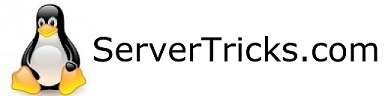In this example I will show you how to install an unsigned driver for the intel 82579LM, common on many superMicro boards.
Download your driver, if your are trying to install the 82579LM you can get them from the downloads section of this website here.
Otherwise you will need to repackage your driver into a .TGZ using the directions here.
Next you will need to download “ESXi Community Packaging Tools,” this is what will sign our driver. You can download this also from my google drive here.
Install ESXi-CPT-v2.3.exe by double clicking the downloaded package.
Launch tgz2vib5.cmd.
Fill out driver signing info as described here.
Under “Load presets for”, choose Driver (ESXi 5.5+).
Select “Force repackaging” See notes on packaging options.
Copy the created .VIB file, in my case “net-e1001e-1.3.10a-2.x86_64.vib” to your ESXi host using SCP, SFTP or the dataStore browser in vSphere.
On the ESXi host, run:
$ esxcli software acceptance set (double dash)level=CommunitySupported
Now you will need to “cd” into the directory you moved the .VIB too. This may vary based on how you moved the file. In my case using sftp I put it in /tmp.
$ cd /tmp
$ esxcli software vib install -v net-e1001e-1.3.10a-2.x86_64.vib
You should now see the following message
Installation Result Message: The update completed successfully, but the system needs to be rebooted for the changes to be effective. Reboot Required: true VIBs Installed: Intel_bootbank_net-e1001e_1.3.10a-2 VIBs Removed: VIBs Skipped:
Reboot the system:
$ reboot -n
Check to make sure the drivers are loaded:
esxcfg-nics -l
You should see something close to below if the NIC is plugged in and active:
Name PCI Driver Link Speed Duplex MAC Address MTU Description vmnic0 0000:02:00.00 e1000e Up 1000Mbps Full 00:25:90:da:29:ba 1500 Intel Corporation 82574L Gigabit Network Connection vmnic1 0000:00:19.00 e1000e Up 1000Mbps Full 00:25:90:da:29:bb 1500 Intel Corporation 82579LM Gigabit Network Connection